|
|
Post by 90GTVert on May 12, 2010 6:42:28 GMT -5
This is where you can find pretty much any info you need to know about posting here. All members should read the forum rules. You can also find how to post images, videos, change some forum settings, and more. All Members Should Read
Forum Rules
How Did You Find Us?
Forum Features/Settings |
|
|
|
Post by 90GTVert on May 12, 2010 6:42:55 GMT -5
49ccScoot.com's Forum Rules Important: Everything must comply with the ProBoards Terms of Service which can be found here... www.proboards.com/tosAnything that is deemed a violation in accordance to the ProBoards' Terms of Service will be removed without question. The owner, administrator, and staff of this fourm reserve the right to ban any member or any IP address without warning, notification, or explanation. Members in violation of any of the terms below are subject to warning, suspension, banning, or IP banning, at the staff's discretion.Keep It FriendlyDiscussions and debates are fine, but heated arguments and flaming will not be tolerated. Treat other members and staff with respect. Try to post in the correct section. Read the subforum descriptions. If you have a four-stroke scooter that won't start, post in the four stroke tech area... not the lobby or general scooter chat. Religion And PoliticsThis is not the place to discuss politics and religion. There are plenty of other forums out there for those topics. Political and religous discussions have a tendancy to turn into heated arguments and flaming, and we don't want that here. No Spamming Or SolicitingSpamming the forum via posts, private messages, or any other means is strictly prohibited. Soliciting/advertising are also prohibited unless you are a sponsor of this site or forum. For information about becoming a sponsor of this site or forum, please contact the admin. Do not create multiple threads about the same topic. If multiple threads with the same topic are created they may be deleted or consolidated into one thread. Do not try to elevate your post count by posting one letter, one word or smiley only messages regularly. Don't Post In All CapitalsPLEASE TURN YOUR CAPS LOCK OFF. POSTING IN ALL CAPS HAS A WAY OF ANNOYING PEOPLE, SO PLEASE DON'T DO IT. Signature ImagesYou can use an image for your signature, but please keep it to a maximum of 150px tall and 600px wide. Uploaded AttachmentsUploaded attachments may be re-sized and/or re-hosted for storage saving purposes. *EDIT : Attachments have been disabled on the forum because we've reached the limit of the hosting plan. You will need to use an external host like Photobucket, TinyPic, postimage, etc... Use The Forums At Your Own RiskUse any advice or information provided or presented on this forum at your own risk. If you hurt yourself or tear up your scooter, we are not responsible or liable for any injuries or damages. Use the classifieds sections at your own risk as well. Buyer beware. We do not screen sellers. It's an open forum where any registered member can buy and sell their goods or services. Sellers or buyers are not screened. Posts Used In The Tech LibraryIf your posts are moved or quoted to be included in the Tech Library, they may be edited in order to keep the information compact. This generally means deleting/excluding off-topic bits. |
|
|
|
Post by 90GTVert on May 12, 2010 6:46:09 GMT -5
How To Send A Private Message (PM)
Method 1 : You should see a button under a member's name and avatar that "Send PM". Clicking that icon will take you to the private message screen. 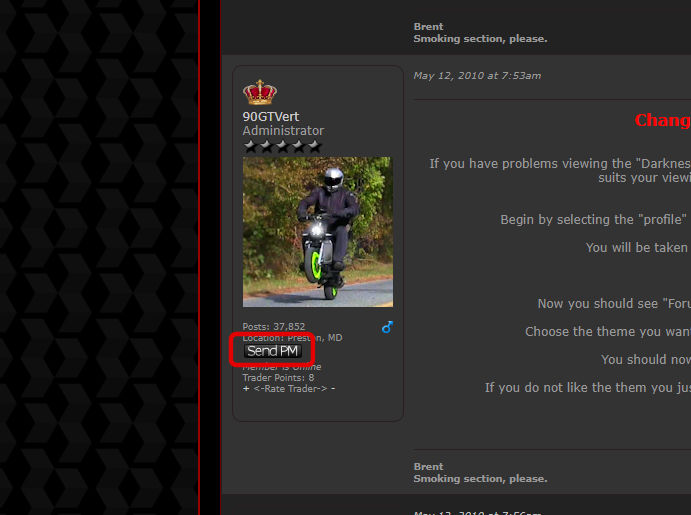
Method 2 :
You should see "Messages" in the title bar, just below the forum logo. Click "Messages".  That will bring up your inbox and you should see the text "Create Message" on the right. Clicking that will bring up a new PM, but you'll need to fill in the recipient's username. Using Method 1 would do that for you. 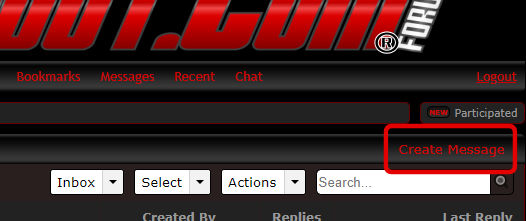
Another tip from member "Fox" is that you can send PMs to yourself to store URLs, email addresses, or other notes.
|
|
|
|
Post by 90GTVert on May 12, 2010 6:53:44 GMT -5
Changing Themes (Forum Colors)
If you have problems viewing the "Darkness" (Black/Gray/Red) theme, you can change over to a different theme that suits your viewing needs or taste better. Here's how to do it...
Begin by selecting the "profile" link from the navigation bar, or simply click on your username.
You will be taken to your profile. Click on the "Edit Profile" button.
Choose the "Settings" tab.
Now you should see "Forum Theme" and a drop down list of the available themes.
Choose the theme you want to use and then click the "Save Account Settings" button.
You should now be viewing with the theme you have chosen.
If you do not like the them you just chose, you can repeat the process to choose a different theme.
|
|
|
|
Post by 90GTVert on May 12, 2010 6:56:42 GMT -5
Image Posting HelpMobile HelpAt the bottom of the mobile page is a switch to desktop button. That will take you to the normal site. You can then use the insert image button to load pics off of your phone. Many forum members also like the tapatalk app for easy image posting. Easiest Method For MostYou should see a button that says "Insert Image" when you create a thread or use reply or quick reply. Click there. 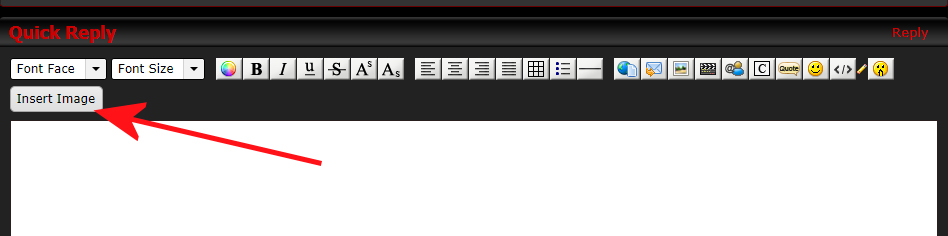 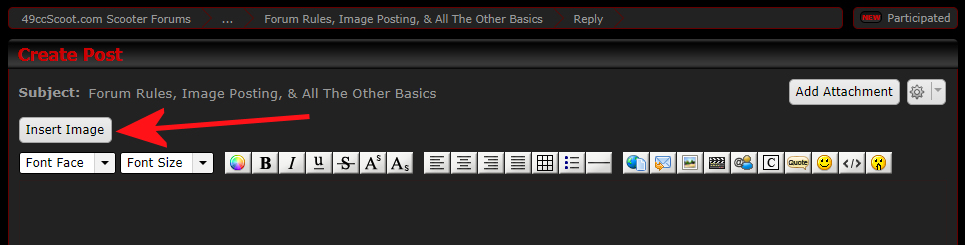 A popup should appear that will allow you to upload an image. You can choose to resize your image(s) if you'd like. 800x600 works well for direct viewing on the forum, but you can leave them full size or whatever size you prefer. 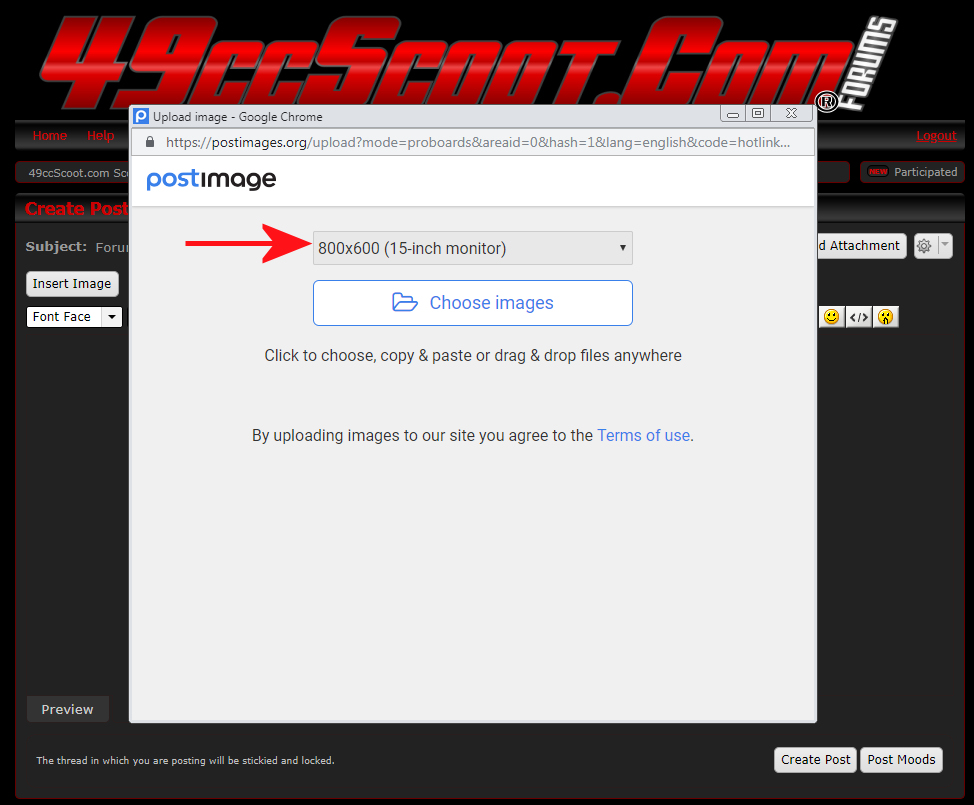 Click the "Choose Images" button. A window should pop up to let you find the image(s) that you wish to post. 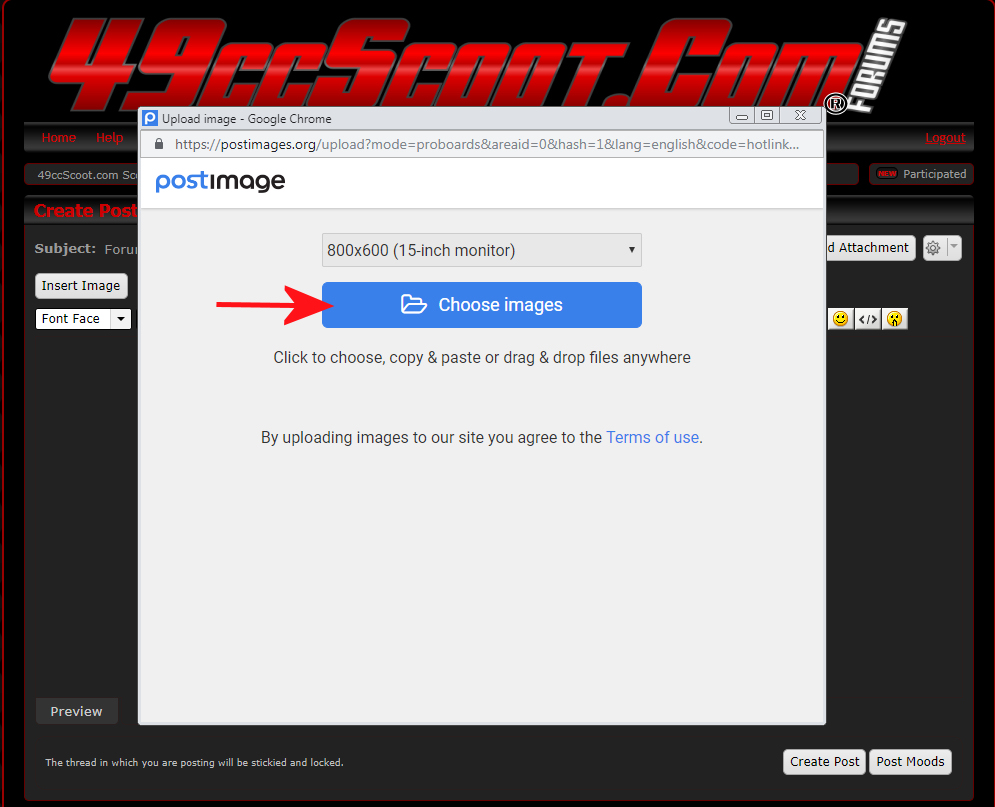 Once you've selected a pic or pics, click on "Open". 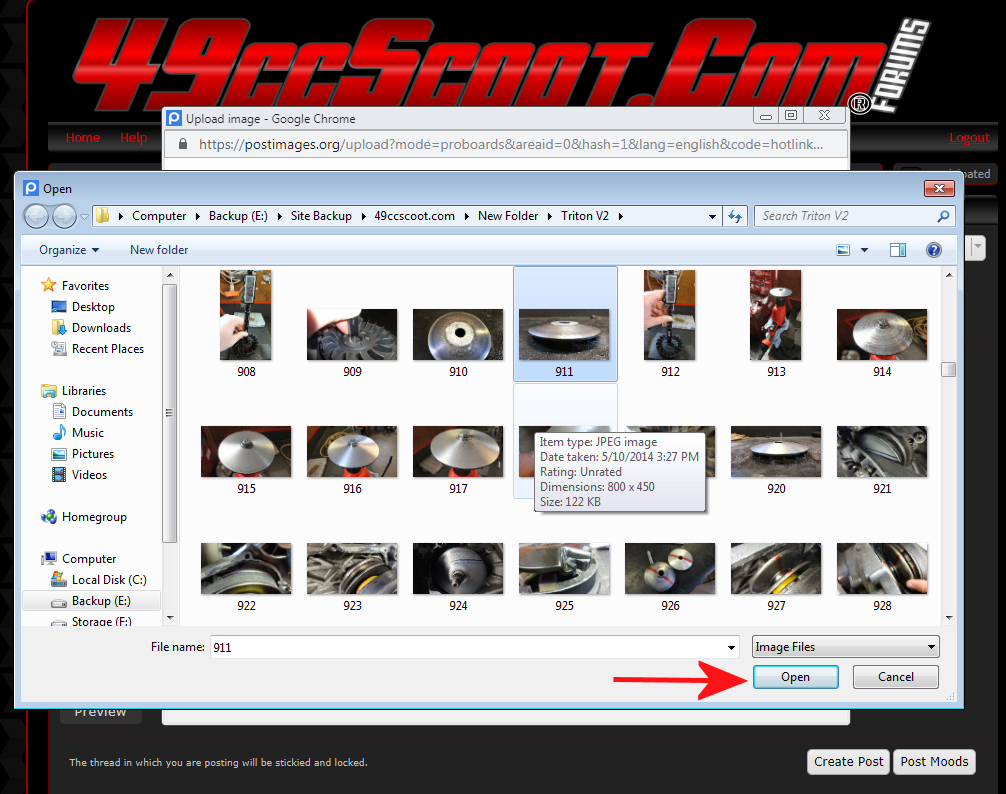 Your file should upload. 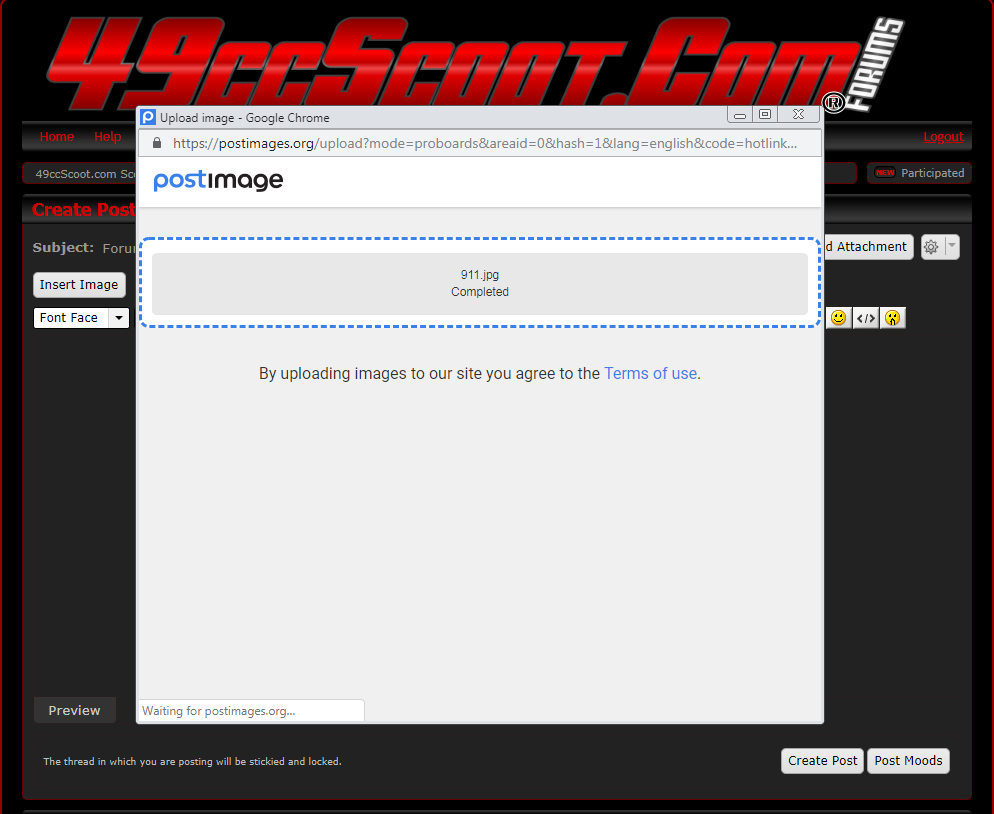 The image code should automatically be inserted into your post.  Once you have finished your post and create the thread or reply or preview your reply, the image you uploaded should be shown. Choose Your Own Host (imgpile Shown)You'll need to start by choosing a host to upload your photos to. There are many choices for free image hosting and a google search should bring up a bunch. I used imgpile.com for this tutorial. The process will vary slightly with different hosts. Go to imgpile and select the "Start Uploading" button. 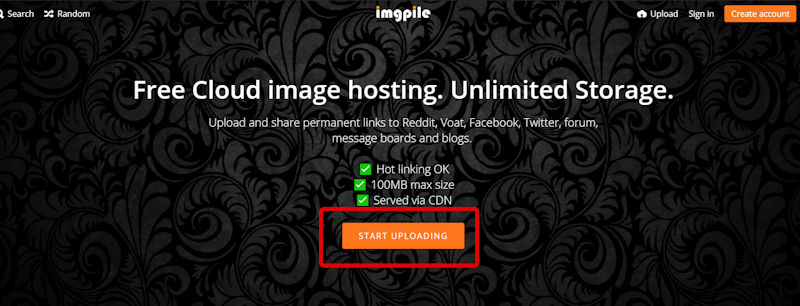 That should bring up a window allowing you to choose a picture to upload. Once you've chosen an image, select the open button. 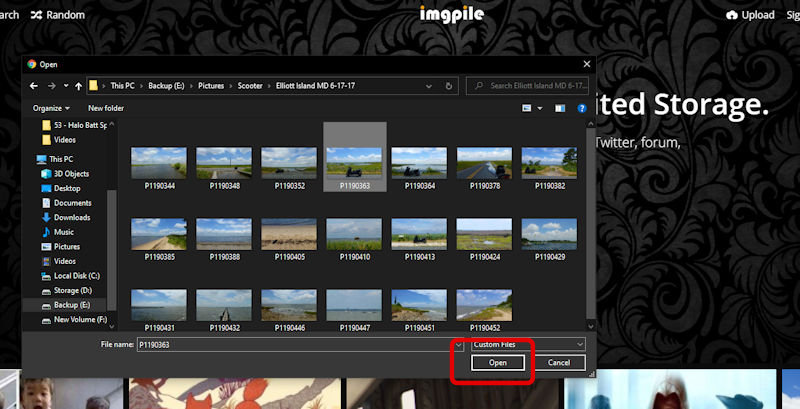 You should see some options to edit or categorize your image and to upload it. Choose upload when you're ready. 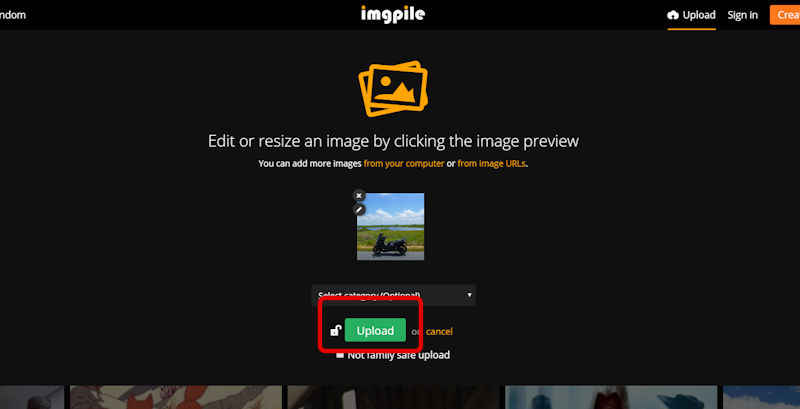 You'll see the progress of your upload. 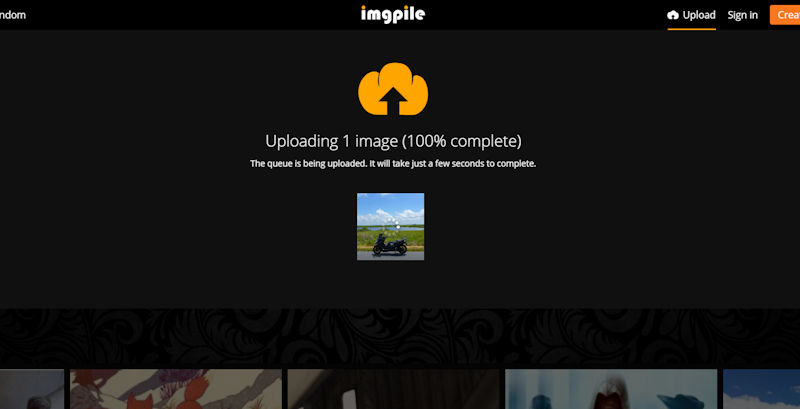 Then you'll see your image. Locate the "Embed Codes" tab/button and click it. 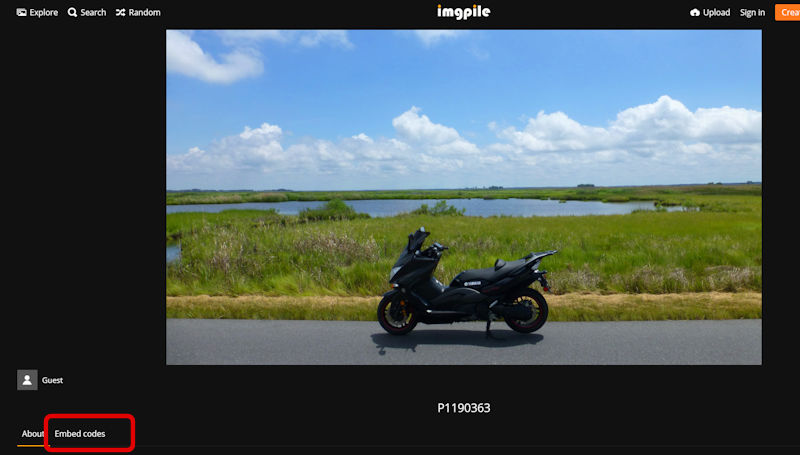 That will bring up a list of options. The forums use BBCode, so choose one of those options. For images larger than 800 pixels, choose medium or thumbnail. Copy (Ctrl + C) the appropriate code. 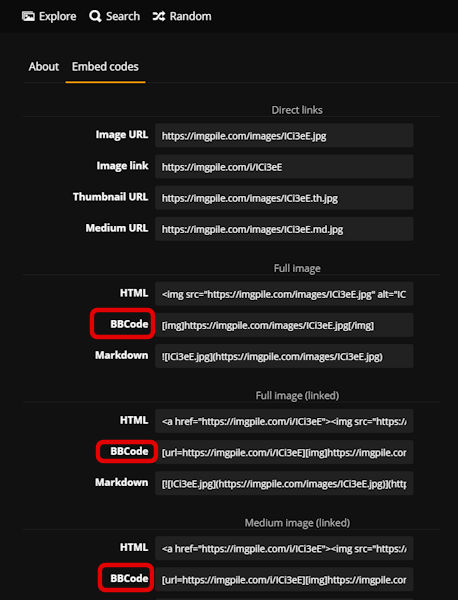 Then all you have to do is paste (Ctrl + V) the code into your post and the picture should show up in the preview or after you post the message. Here are some image hosts : imgpile.com/postimage.org/imageshack.us/www.freeimagehosting.net/vgy.me/nickpic.host/ |
|
|
|
Post by 90GTVert on May 12, 2010 6:57:49 GMT -5
Embedding YouTube Videos Start by finding a video you wish to embed. Below the video, you should see "Share". Click that. 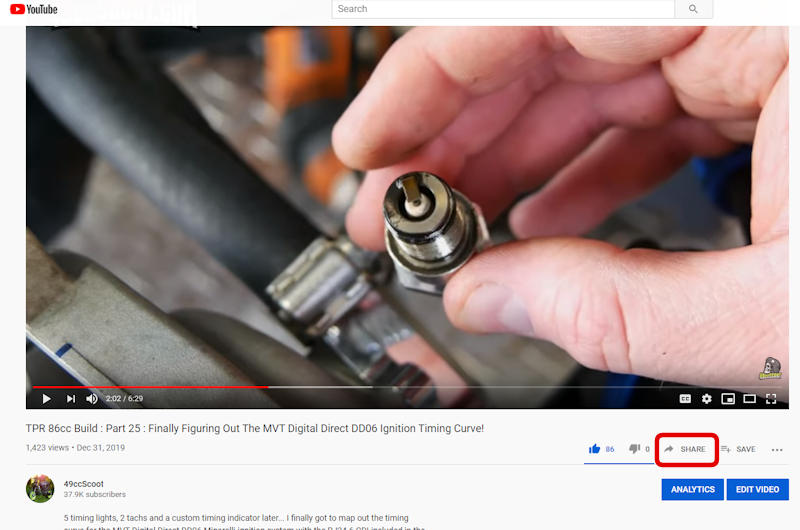 A popup should appear. You should see a URL (web address) and a "COPY" button beside it. Select "COPY". 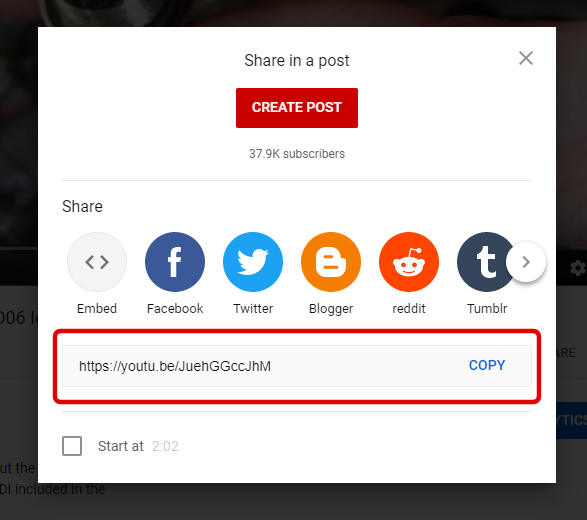 When you create a thread or reply to one, you should see a button that looks like a "clapboard"... you know... that thing they clap and yell "action" before starting filming in a movie scene. 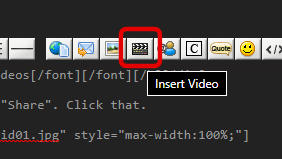 Clicking that icon should make a window pop up, as shown below. 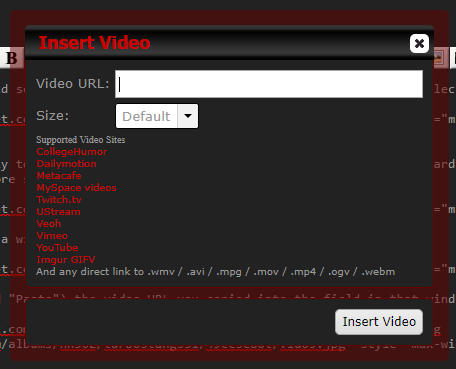 Paste (CTRL+V or right click and "Paste") the video URL that you copied into the field in that window. 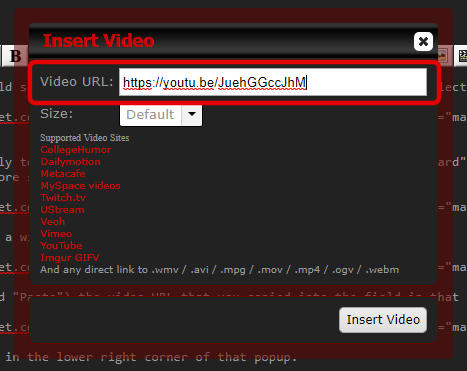 Click the "Insert Video" button in the lower right corner of that popup. 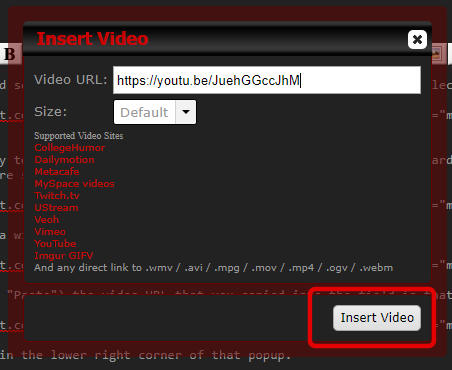 The popup should disappear and the video code will be inserted into your post. You can repeat that process multiple times in one post to embed multiple videos. If you wish to add a video manually, just add video tags before and after the URL of the video. Example below. [video]http://youtu.be/j-ZpL4cCW2c[/video]
|
|
|
|
Post by 90GTVert on Dec 12, 2014 9:54:07 GMT -5
Posting RanksPosting ranks are just for fun. Your first post unlocks the ability to send private messages, but beyond that you don't get any special benefits related to your post count other than a new title and changing stars. A progress bar shows how close you are to the next rank.  Post Count
| Rank | Stars | | 0-4 | Scoot Noob |
| | 5-19 | Scoot Junior |  | | 20-99 | Scoot Member
|  
| | 100-499 | Scoot Enthusiast
|    | | 500-999 | Scoot Veteran
|     | | 1,000-2,499 | Scoot Pro
|      | | 2,500-4,999 | Scootaholic! |     
| | 5,000-9,999 | Scoot Master!
|     
| | 10,000-24,999 | Scoot Legend!
|     
| | 25,000+ | Scoot Lifer!
|     
|
|
|